|
A Closer Look
The Box is the same kind of box you would find storing a DVD, and inside you will find the Winbackup Disk as well as the (there's also a .pdf manual included on the disk). The manual isn't anything special but the simplicity of the program, as you will see, really means that the manual is reduced to more of a visual aid than an actual guide. The pictures are in colour however, so there is that at least.
 
Click To Enlarge
Installation is a breeze, with the program installing in seconds with a full installation (including the help files in pdf format) taking up less then 3MB of disk space. When you run the program for the first time, you realise that simplicity is a theme throughout. The screen itself is actually a bit bare but once you get to use the program you realise it doesn't matter, everything you NEED is there, and nothing that you don't (like fancy graphs and useless functions).
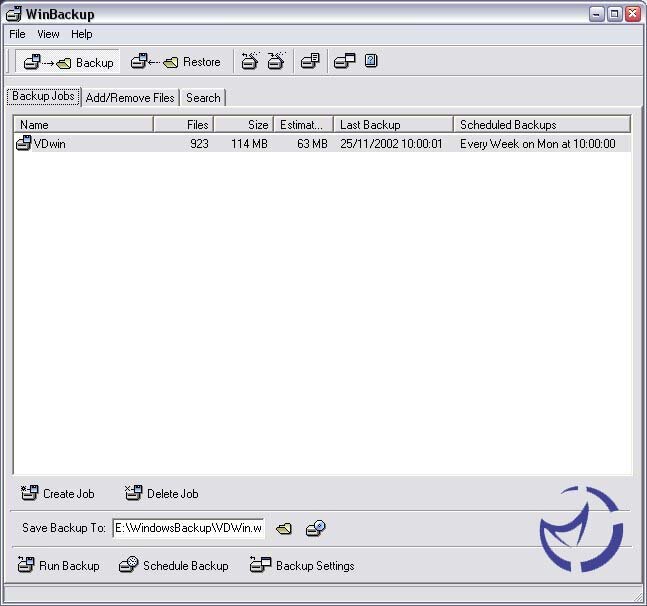
Upon first run a simple popup wizard guides you through setting up a backup 'Job' for the first time. In Winbackup a 'Job' is a template that outlines to the program what exactly the program should backup and how. The wizard will ask you to click on "Create Backup job", where a new job will be added to the list.
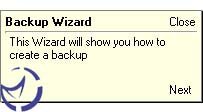
Then the wizard will ask you to move to the next tab, the Add/Remove Files window. You select the files you wish to backup using the very easy to navigate directory list or 'tree' and simply tick the files you wish to save. Windows data, such as E-Mails or the address book can be saved too.
  
Click To Enlarge
Once this is done, the wizard will take you back to the Job list and get you to input the settings you want, e.g. a total backup of the selected files, the location for the saved files, etc.

Then you're prompted to click the "run backup" button and the program will do its thing. Simple eh? The job you have created will remain in the list, and can be edited with a simple right click. So why edit a job that has already been done? Well, you can also schedule regular backups and in the backup settings window, choose to backup only those files that have changed.
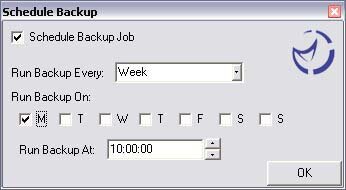
Compression (which is calculated on the fly) is also available to help reduce the filespace needed and up to 256bit encryption for those of you with a need to secure there data. Scheduling the backups makes the program a set and forget affair, and there's nothing to stop you running multiple schedules for multiple jobs. Obviously the best option would be to backup to some form of removable media such as a CDRW or DVD-RW and Winbackup accommodates here too with an integrated CD authoring option. If this isn't an option, you could even backup to a network folder, basically anywhere you could possibly save files, Winbackup can be scheduled to save to. Winbackup produces detailed logs, so you can easily see what is actually in the current backup via the log file.
  
Click To Enlarge
Restoring files is just as easy, with a wizard to help guide you through the steps. You can choose to restore the files to there original location or somewhere of your choice which can be handy if you wish to restore files to a different location/drive than where they originally came from. You can also choose to restore only selected files rather than the entire backup which makes the program very versatile. Both restoration and backups take no time at all, even with encryption and compression. I have Winbackup set to backup about 60mb of files in one job and the backup for this runs every day. It took 46secs upon first run (total backup) with an avg of 2-5 secs for the additions and/or changes it makes once a day. Very fast and doesn't interrupt what your doing in any significant way.
Previous Page - Introduction
Next Page - Final Words
|
