
3. Now, you should notice at the top of the window there are 2tabs. The tab furthest to your right is the "Sharing" tab. That is where we will want to go next. Click on the Sharing Tab and it brings you to this part of the window:
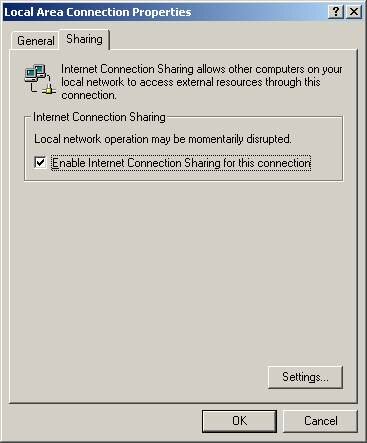
4. As you can see, the box next to "Enable Internet Connection Sharing for this connection" is not checked, thus ICS is not setup to work right now. To share this connection through ICS, simply check that box, and then click "OK". It will bring up a window like this where you will have to click yes or no:

Now this little popup is basically telling you that it will statically assign the IP address of 192.168.0.1 to your other NIC so that it can act as the gateway for all other computers on your network. You are going to want to click "Yes" here to go ahead with sharing ICS. (A word of note here, you might want to check and make sure you don't already have an IP address configured into your other NIC so that everything will flow smoothly during this).
5. Double check the properties for your NIC to ensure that they are setup correctly to use ICS. At the "My Network Places" Window, Right click on your Local Area Connection 2 Icon and select Properties from the drop down menu. This will bring up a window that looks like this:
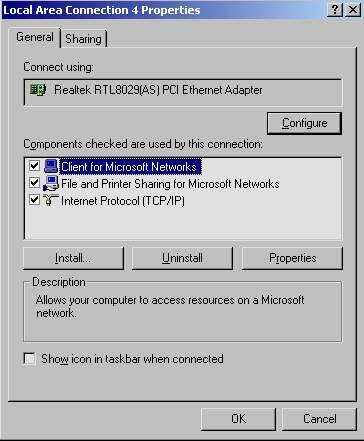
Now, to check the TCP/IP settings, Simply double click on the "Internet Protocol (TCP/IP)" line, or highlight it and then click the "Properties" button beneath it. This will bring you to this window:
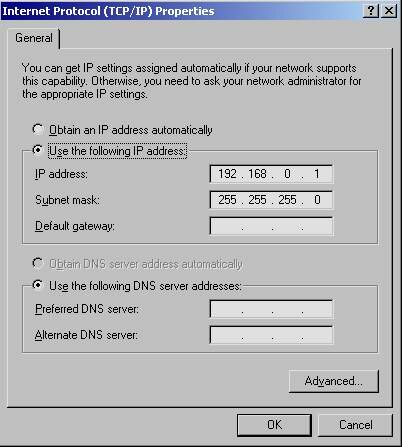
Your TCP/IP Properties should look exactly like this as well. If they do not, then there is a problem somewhere.
Now, to get your Client computers up and working, here is how you do it. Go to a command prompt, if you're using wIndows 2000 or Windows NT, type "ipconfig" at the prompt. It should display something like this:
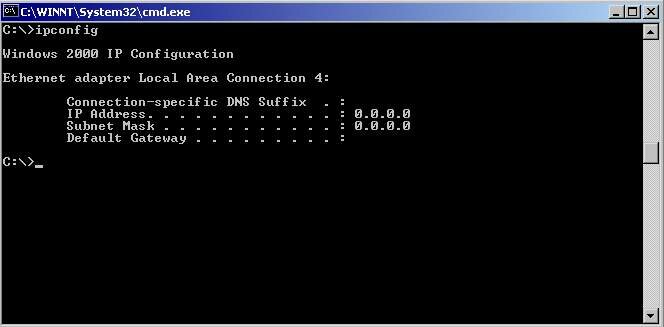
Now, at the prompt type "ipconfig /renew" and it should renew the Adapter to try and obtain an IP address from the DHCP server that is running on your host computer. You should get something like this:
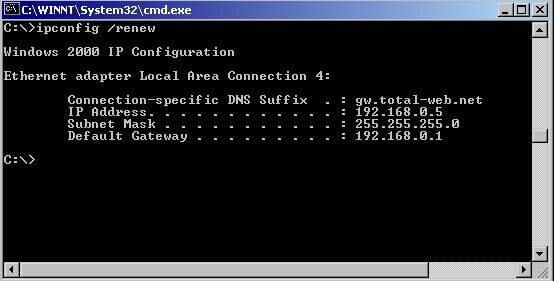
And now you're ready to surf. Any Questions, send me an e-mail and I'll try to help you out as best I can.
You can check out other cool stuff at Wiz's site, . Thanks to for the excellent article - s.v.


