TMPGEnc 2.521 MPG Conversion
Start by and extracting it into its own folder. Start the app by double clicking TMPGEnc.exe. You'll get a splash screen, which you can choose to never display again, followed by a wizard. We'll be using the wizard, since it accomplishes what we need for the purposes of this benchmark.

Based on the file information from VirtualDub, select NTSC Film, which will encode the file into a 352x240, 23.976 file. Click next.

You will now need to select the files needed for encoding. For the video, press browse...
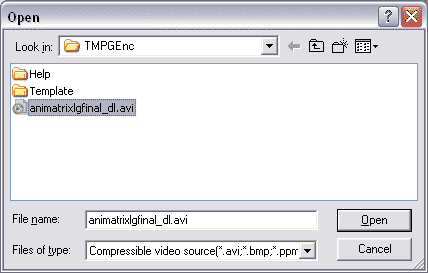
... and select the AVI file, and click on Open. You'll be brought back to the Project Wizard 2/5, but don't click Next yet. Next to the Audio File box, click on browse again.
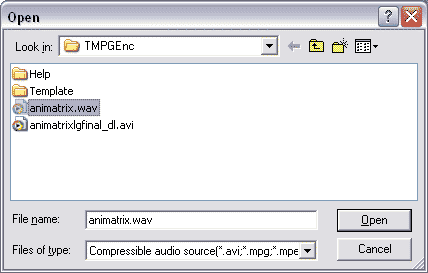
Select the WAV file created from VirtualDub. Click Open.

Your screen should look like above (maybe folder and file names will differ, but there should be an AVI and WAV file). Click Next.

For the purposes of benchmarking, you can leave the above as is. Click Next.
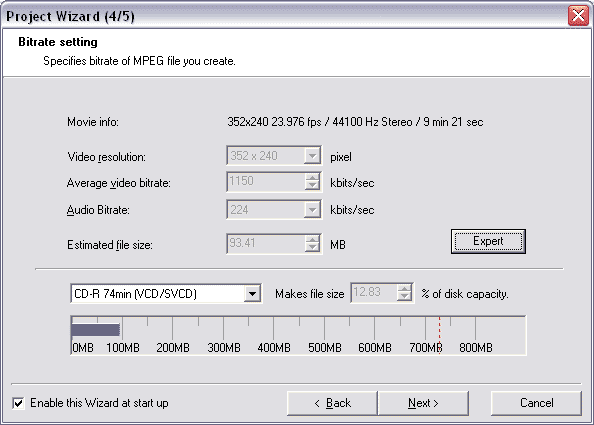
Again, leave everything as is for benchmarking.
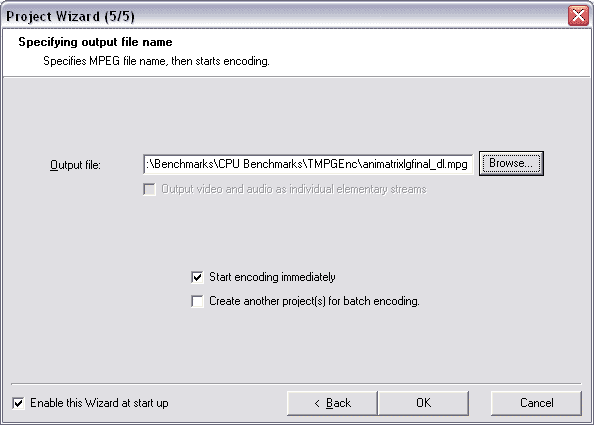
By default, the file will be saved in the same directory as the original AVI file. You can leave it here, or press Browse and save elsewhere. Click OK.

The file is now encoding into MPEG-1. For benchmarking, it is the Elapsed time you want to pay attention to. The window will remain open when it is finished, so you're free to go for a bathroom break. ;)
When it is finished, the final elapsed time is the number needed for benchmarks.
HOME



