|
Written By:
Date Posted: September 5, 2001

I know there are many of you who are running Windows 9x, and are looking at installing something a little more robust. Windows 2000 was released by Microsoft last year as a much needed update to Windows NT. Who runs Windows NT? Corporations, workstation professionals, and power users. This is exactly the market Microsoft targeted with the 4 versions of Windows 2000 (Professional, Server, Advanced Server, Datacenter), whereas home consumers were saddled with Windows Millenium. For those who don't know, corporations are the big ticket for MS, and the home user really is a drop in the bucket. Windows 2000 was designed on the NT kernal, and it's considerably more expensive than Windows ME, which is just a rehash of Windows 98/95. Targeting the business, they had an opportunity to cash in on the deep pockets of system administrators and IT managers. Over a year has passed, and this hasn't exactly happened. IT managers fear change. Why change something when it ain't broke? True enough, but Windows 2000 has features to kill for, and in time, it will dominate where Windows NT 4.0 once did.
Where does it leave the home user? Well, they can fuddle by with Windows 9x, or snag themselves a copy of Windows 2000. Why Windows 2000? In a nutshell, it kicks ass compared to Windows 98. It has dual processor support, which Windows 98 does not. Sure, it may seem like no big deal, but many said that about home IDE RAID. Other features are a revised TCP/IP stack, NTFS security, a true 32-bit environment, and better memory management. There's a lot more, but basically your PC will be more stable, and more secure.
All this doesn't come without cost though. On average, a copy of Windows 2000 will run about 100$ more than a copy of Windows 98. Windows 2000 also has a significant incompatibility issues with older hardware and software. Where Windows 98 would be 100% compatible with everything, Windows 2000 is maybe at 90%. Sounds close on paper, but it's a question if YOUR software or hardware is compatible. For the gamers, Direct X based games tend to run a little slower on a Windows 2000 rig than they do on a Windows 98 machine, but that really is driver dependant. And speaking of PCs, ideally, you'll want at least a Pentium II, and 128MB of ram (more is better).
Another problem with Windows 2000 is the fact that it is more confusing to use. I mentioned it's more secure than Windows 98, but it's really only as secure as a user decides to make it. A hard drive must be formatted with NTFS (NT File System), and you still need to set permissions. What permissions are is exactly how it sounds. In a file sharing environment (with a default install), you will allow everyone access to your computer unless YOU specify not. On the plus side, you can't get into a Windows 2000 PC through the log on screen if you don't have a valid user name and password. Other confusing areas of Windows 2000 for 98 or even NT users is that Microsoft basically renamed or moved many tools we're used to. There's a bit of a learning curve for sure, but the results are rewarding if you take the time to learn how the OS operates.
If I haven't scared you away, you'll find Windows 2000 to be a great OS for home use. It really isn't hard to install, but it can be daunting for a beginner. This is a simple guide for people who want to install Windows 2000 in place of whatever OS they currently run. I'm already going to assume you already know some of the basics, like backing up your stuff, and making a DOS boot disk. I'm not going to dig into the complex areas, tweaking, or beefing up security too much. Perhaps at a later date, but you can find resources all over the 'net. Some good guides can be found at , , and . This guide is written for NEW installations of Windows 2000 Professional, and assumes the copy you have is the full version, and not the upgrade.
Pre-Setup
I suggest you check the Microsoft Windows 2000 hardware and software compatibility . Life will be easier if your stuff is Win2k compliant. Also, be sure you meet the minimum system . I suggest formatting your system drive before installation, since it'll make things run smoother. Remember to backup all your personal files. Although we only wipe out the primary partition, you always want to keep your backups up to date.
*Update*: I'm aware using a digital camera sucks ass for a project like this. I've already been directed to VMware @ . If I ever get around to it, perhaps I'll update the pics at a later date.

Formatting is pretty straight forward. Simply type:
.\format c:
If your drive is already formatted, and you don't want to do a "full reformat to erase the previous contents, simply type:
.\format c: /q
This will do a quick format. Either way, you'll get a warning that your data will be wiped out and you can't undo a format. This isn't really true, since there's software available to recover data lost in a format. It's a pain in the ass though, so make sure your stuff is backed up. Uh, ...also notice that I typed ".\format". The "." before the "\" is just how I say that the "." is simply the root directory you're in. This most likely will be a: drive.
The fastest way to install is to copy all the contents of the .\i386 folder onto your hard drive in a directory of your choice. This is the fastest because your hard drive is typically faster than the CD drive. The easiest way to install Windows 2000 is to put the disk in your cdrom drive and let it boot. The CD is bootable, so if your cdrom supports it, it autorun the installer when you boot up. Although it takes longer overall than installing dirctly off the hard drive, you actually skip one step that takes a few minutes to do normally. You'll see later on what I'm talking about. Alternately, another way is to just use a boot disk, since you're already here if you had to reformat. Just make sure you load Smartdrive and cdrom drivers. If you do it this way, after the bootup, navigate to the cdrom drive and type .\cd i386, then .\winnt.exe, or if you already copied the contents to your hard drive, just follow the first steps I outlined already.
*Update*: I just want to point out that the reason for a DOS format is for the "fastest" way of installing Windows 2000. It's faster to install off a hard drive, and we know we can't do that if it isn't already formatted :P
Assuming you typed .\winnt.exe on the hard drive, or on the CD drive, you'll move on to the next step. If you boot up via CD, you'll skip this next part.
Setup - DOS Portion
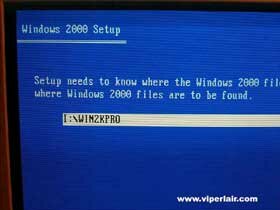
Setup will display the default Windows files location directory. Leave it at default, since it will assume where you typed .\winnt.exe, it is also where all your Windows 2000 files are. Setup will then copy all the necessary files to your hard drive. This will take anywhere from two to 10 minutes, or longer (!), depending on the speed of your system. When it is done, it will ask you to reboot. Make sure you remove your floppy drive at this point. In case you're wondering, when you reboot, and your CD drive is set to boot, you will be asked to press any key to boot from CD (if the Windows 2000 CD is in the drive. Do NOT press any key, or you'll just delay the installation process.
      
Your computer should now be rebooting. If it isn't, you have to press the "Enter" key, since Windows does not automatically reboot at this stage. As the computer is rebooting, you'll get a message at the top left saying that Setup is inspecting your configuration. This is normal, and takes about 10 seconds.
Note: If you booted from the CD to install, and not as I outlined the last page, this will be where you begin. Like I said earlier, the first steps are the one you skipped.
    
Setup will continue, and you'll be presented with a blue screen. Note the text on the bottom asking if you have a SCSI or RAID controller, to press F6. Now, whether or not you need to do anything depends on your hardware. Older, pre-2000 hardware likely will be detected, but if your hard drive(s) is configured in a RAID array, or if your disks are dependant on a SCSI controller, you will likely need to press F6. You only got about 5 seconds to decide, so make sure you got your drivers handy. As far as I know, you will need these drivers on FLOPPY disk. Yes, the old moldy 3 1/2" diskette. If anyone knows of another way, feel free to drop me a line, otherwise you'll have to do it this way.
I'm going to go ahead and explain this part anyways, since I got a RAID array myself, and I'm sure some of you also. Like I said, you don't have much time, so press F6 if you need to configure the RAID or SCSI controller, otherwise, ignore it and setup will continue.
    
After pressing F6 (like I said, not everyone has to), setup will continue to load a few more Windows files, then you'll be presented with another screen, outlining what you're supposed to do if you need to setup a RAID or SCSI controller. Chances are, you will need to install drivers yourself, so press the "S" key. If you have nothing to setup, and pressed F6 in a panic, don't worry, just press "Enter" to continue.
After pressing "S" you'll be presented with a screen asking you to insert your driver disk. If you have it handy, put it in. If not, you better go find it. Once you do, press "Enter" and Windows setup will scan the disk for compatible drivers.
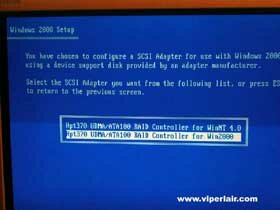
You should be presented with a choice of drivers. Highlight the Windows 2000 ones, if available, otherwise it's sometimes safe to select Windows NT drivers. I do suggest trying to find 2000 drivers though. Press enter, and you'll be dropped back to the previous screen where you can press "S" for another driver if you need so. You'll note that your selected driver should be on the screen now. You can continue to select more drivers, or press "Enter" to continue with the Windows setup. You should leave the RAID and/or SCSI drivers in your floppy, in case Windows asks for them again. Typically it doesn't, but it'll depend on your hardware.
After selecting your RAID and/or SCSI drivers, you'll go on to the next step. You'll be presented with a blank blue screen, with a message saying Setup is starting Windows 2000. This will take awhile, anywhere from 2 minutes to who knows?(!) Again, it'll depend on how fast your machine is.
Note: If you hadn't pressed F6 earlier, you'll be here now.
    
After a few (or many) minutes, the blank screen will change to a Welcome screen. You'll be presented with a few options, but since we're focussing on a new installation of Windows 2000, you'll want to press "Enter" to begin installing.
You'll be presented with the End-User License Agreement (EULA). I'm supposed to tell you to read it, and make sure you understand it before going on with the Windows install. If you disagree, you'll have to exit.....
    
Ok then, I'm guessing that if you pressed F8, you're on your merry way as yet another drone in the Microsoft empire. You'll now be presented with a new screen displaying your hard drive partition choices. In most cases, I'd suggest installing on the C: drive. It will just make things easier in the long run. This will also be the only way to examine the log file in the event of a crash (yes, Windows 2000 still crashes). The pagefile (swapfile) is typically stored on the first primary partition, and if your Windows crashes, it's writes a log to the disk. As far as I know, it only works if everthing is on the C: drive.
Another option is installing on the D: drive, and formatting it in NTFS. Your system files will still be installed on the C: drive. In this scenario, keep your C: drive formatted in FAT32. This will go towards securing your PC, and in case it crashes, you're C: drive can be accessed for repairs or troubleshooting. I mention this because you can't access a NTFS partition with a standard Windows 98 boot disk. This is also a handy option if you plan on dual booting, and your Windows 98 installation is already on the C: drive. It's always better to keep multiple OSes on separate drives.
When you made your choice, you'll go to the next screen. I chose the C: drive, since I don't plan to run anything else other than Windows 2000 for the time being. You'll be presented with two choices, format using NTFS, or leaving it as is, which is likely FAT32 (or gasp(!) FAT16). What is the difference? NTFS allows for file level permissions. What this means is that you can set security right down to the file level. If you're a single user at home, this isn't necessary in my opinion. NTFS tends to be a little faster with larger disks, but like I said earlier, without a special boot disk, you can't access a NTFS partition in DOS. FAT32 allows for share level permissions, which means you can set permissions on folders, but not files. This is sufficient for the majority of home users. It isn't as fast as NTFS, but it's not too noticable in everyday use. I'd leave it as is. You can always switch it to NTFS later on. Be sure to read my NTFS Guide for more information.
    
After pressing "Enter", you'll go to the progress screen. As usual, this takes a while. You may as well grab a soda while you wait. When it's done, it'll automatically reboot. Be sure you remove the driver disk in the floppy drive, if it was in there. I'd show you a picture, but I as away from my keyboard (AFK for your 1337 types) too long, and I didn't snap the pic. doh!
Ok folks, we're halfway there. w00t!
Setup - Graphical User Interface (GUI) Portion
Okay then, the DOS section is done, and now we're gonna do the Graphical User Interface (GUI) Portion. Um, yeah. I'm not really sure if that's the term they use at Microsoft, but this is how me speak. If all goes well with the reboot, you should see a startup progress bar, then a splash screen. Those will be followed by this funky screen. If you don't see any of this, you haven't been listening to me at all.

The above screen will be there for a bit, then move on to the next two (below). It's a little welcome screen telling you you're about to install Windows. You can click next if you want. Otherwise, after a couple seconds, it continues on it's own.
    
At this point, Windows is going into it's detection phase. It's looking for all your devices, sets them up and continues on it's way. Your screen will flash a few times, but that's normal. This takes a while, so be prepared for a nice break.
    
Next up, you'll need to choose your locale. This is for settings such as keyboard, date, time, currency and other geographical type questions. After, you'll be prompted to give your computer a name. Sure, laugh. I'll bet you got a name for your...., nevermind.
After naming your PC, you will need to assign an Administrator password. The Administrator is the almighty user who can do anything to your computer. Since that person is you, give it a password that you'll remember. Please, do NOT use names of family or pets. Other than being easy to guess, it's just asking for trouble if someone wants in on your PC, since the Administrator account is so powerful.
You'll read about it on other sites, but it's generally not suggested to work on your PC as an Administrator, unless you got to do maintenance. It's kind of a broad topic, so I won't get too much into it today, but you'll generally want to set yourself up as a "Power User". This is later on though, after installing Windows 2000.
Next up is your user name and organization. In most cases, your name is sufficient, unless you got a company of your own.

The next few steps will vary on your copy of Windows. I have a corporate copy, so I move on to the next step. Retail owners will have to enter a product key at some point.
    
Next part is obvious. Verify the date and time, and choose your timezone. Click on next, and it's off to the network settings. Typical settings are fine with most users, but personally, I prefer using Custom, just to be sure I install what I want.
    
First thing I usually do is disable File and Print Sharing. This is usually good practice to protect your PC from snoopers. It's not perfect though, but it's a start.
Normally, you should click next, but depending on how your network is setup, you can click on "Properties", after highlighting TCP/IP to assign a static IP address. This isn't always necessary, and the default DHCP works fine if you're the lone computer using the Internet at home.
After pressing next, you'll be shown a screen asking if you want to be part of a workgroup or domain. Unless you're part of a corporate network, you'll probably want to choose workgroup.
After choosing "Workgroup", click next, and you'll be presented a series of status bars. Nothing much to say here, since at this point, Windows is wrapping things up.
This takes a painfully long time, so be patient. When it's done, you'll get the "Finished" screen.
Almost done! Click next, and your computer will reboot. You'll now be presented with the Windows 2000 splash screen, followed by the Network identification Wizard.
At this point, it is time to assign your users to the computer. You can either allow for an auto log on as Administrator (very bad), or choose to always force a log on (good).
Like I said earlier, 90% of the time you're on, you're probably working, so setup a user account for yourself here. Other than being more secure (less abuse of the Administrator account), you'll free up some resources since more services run in Administrator mode.
Once you clicked next, you'll be faced with the completion screen. Click next again, and you're now free to log into Windows 2000. You are FINISHED!!!!!! Well, not quite, ...
Wrapping it up
Depending on how old your hardware is, you'll likely need to update any drivers for any hardware you may have. If you have a VIA based motherboard, the rule is to install the latest drivers before proceeding any further. At the time of writing, they are at . Gamers should definently update their video and sound drivers, in order to fully support any advanced features their hardware provides. Some popular manufacturers are , , , , , , and to name a few. You should also reboot after installation of each set of drivers to ensure proper installation.
The next few steps are a matter of debate. It used to be with Windows NT, you should install the Windows NT Service Pack before doing anything else. Personally, I still do this myself, but the choice is yours. After running more updates later on, you need to do it anyhow. Some software may not install properly, depending on what service pack is already on the system. Currently, Windows 2000 is installed without any service packs on initial setup. Anyhow, I suggest running (no need for Service Pack 1, since all service packs are cumulative), and then heading to Windows Update:
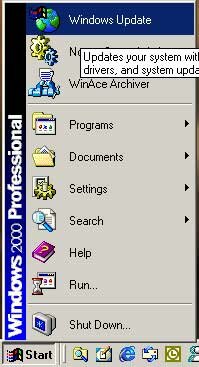
Run all the critical updates, as well as the recommended updates to ensure smooth operation of Windows. In the past, even after running the updates, it was generally good practice to re-run the latest service pack. It works a little differently now, since service packs update and/or change recently installed updates. I would still run Service Pack 2 at the end, then go back and double check for anymore critical updates. That should be enough to get you up and going in terms of patches for now.
Final Words
I hope you have found this Windows 2000 Guide to be useful. Although many of you are already running Windows 2000, you'll be surprised how many people do not. Ok, they're probably running an alternative OS, like some Linux distro, or, *gasp* MAC OS, ... but as much as people poke fun at Microsoft, most of you are probably running Windows. Windows 2000 really isn't hard to setup, and despite the constant bombardment of Windows security issues, it isn't as bad as one may think. Alright, I'm lying. System Administrators better be sure they're on top of the , but home users, though they should be vigilant, need not to be as paranoid if they practice safe computer habits (get your mind out of the gutter, you know what I mean :P). Be sure to check my NTFS setup guide to help add some security for free, as well as installing some antivirus utilities and a personal firewall.
Home>>
|


